New Features And Enhancements In v3.1
In this article:
- New Marketing Automation.
- New in-clinic chat feature.
- Additional tabs available for quick add patient files.
- New checkboxes to exclude patients from types of contact.
- New “Recent interactions” window when creating appointments.
- Cost tracking for referral sources.
- Additional “Relation” choices added for alternate contact.
- New reports for marketing campaigns now available.
—
Marketing Automation
We are pleased to release our new Marketing Automation in Blueprint OMS that will help clinics stay on top of patient marketing and follow-up. Each day, Blueprint OMS will automatically send out marketing emails based on 6 campaigns that can be individually activated and customized.
You can enable the feature from the setup menu under Marketing Automation. Watch this overview video to see how it works:
Visit our user guide page here for details on how to configure this feature.
—
Clinic chat
Initiate chat conversations within your clinic using Blueprint OMS. Simply click the chat icon in the lower left corner of Blueprint OMS and select the user(s) you would like to chat with.
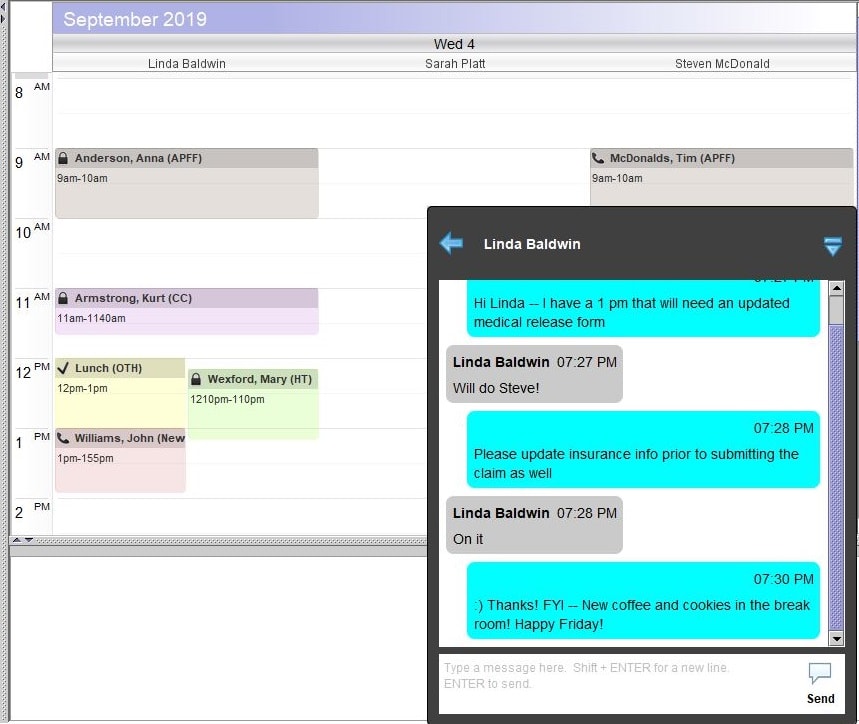
Check out the user guide page for more information
—
Store additional information for quick add patient files
Quick add patient files will now have the Journal, Marketing, and Documents tabs. This change brings additional functionality to Quick Adds by allowing document storage, the updating of referral sources, and the addition of journal notes to a quick add file.
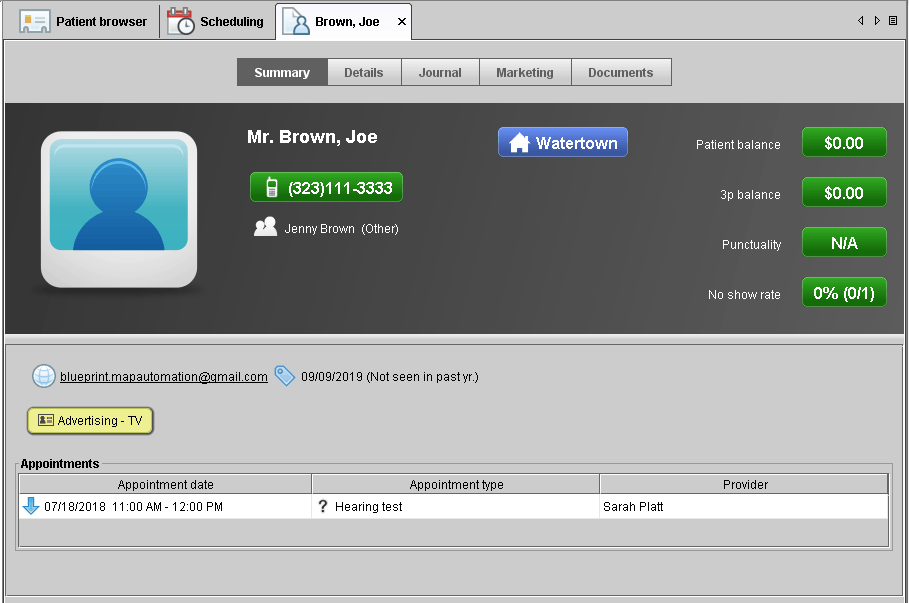
—
New checkboxes for controlling patient contact
Additional checkboxes are now available in the patient details and marketing tabs to allow clinics to exclude specific clients from being contacted by email, physical mail, or text message.
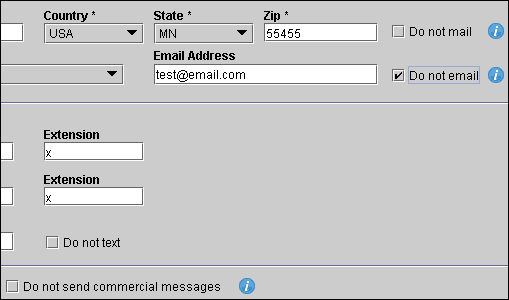
Marketing campaigns can now be flagged as a “commercial message” which will automatically filter out any patient that has “Do not send commercials messages” checked in their patient details tab.
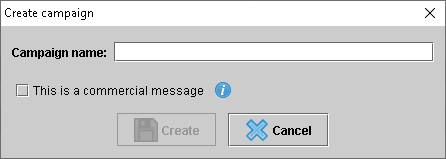
For clarification, you may view the tooltip next to any checkbox to learn what the checkbox does. Read our user guide page here for more information.
—
New “Recent interactions” window when creating appointments
To complement the Marketing Automation, a section labeled Recent interactions will now appear when creating appointments. This window displays any marketing campaigns that the patient has recently received and helps make sure that the correct referral source is listed on the appointment.
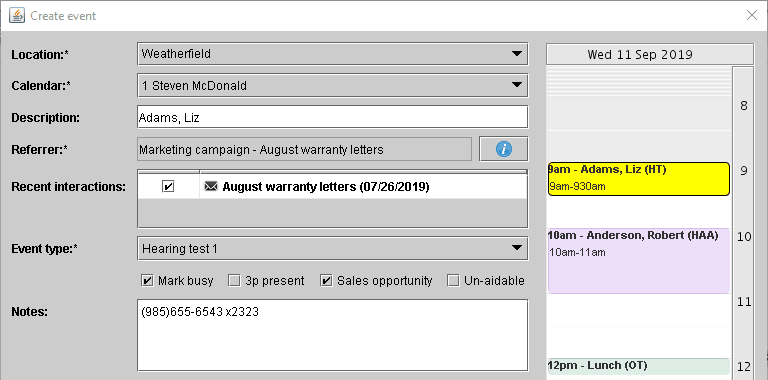
Marking the checkbox will automatically set the interaction as the referrer on the appointment.
—
Cost tracking (ROI) for referral sources
Costs for individual referral sources may now be listed in the setup menu when creating or editing referral sources.
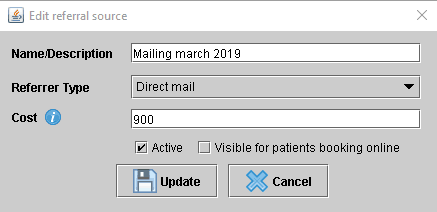
The cost listed on the referral source will then be used to calculate ROI and other key performance indicators (KPIs), giving you insight into the effectiveness of your marketing activities. The 3 Referral source reports (Appointments, New Patients, and Sales) will now display KPIs including return on investment.
—
Additional “Relation” choices for alternate contact
Additional choices have been added to the Alternate Contact “Relation” drop-down. These include Son, Daughter, Grandchild, Caregiver-Facility, Caregiver-Private, POA, and Other.
—
New marketing campaign reports now available
Marketing Automation Follow-up Report
Displays response status for sent marketing campaigns.
Marketing Campaigns
Shows a list of recipients for sent marketing campaigns.
—
Have questions about these features? Our support team is always ready to assist! Get started by visiting our Help Center.
Related Articles
Managed Care Tracking
Overview As more patients are fit with hearing aids obtained through a third-party administrator, Blueprint OMS provides a...
Read MoreNEW Spring Marketing Template Available!
We have collaborated with Oticon to bring you this new spring email marketing template! Are you a current...
Read More5 Business Practices to Implement in 2025
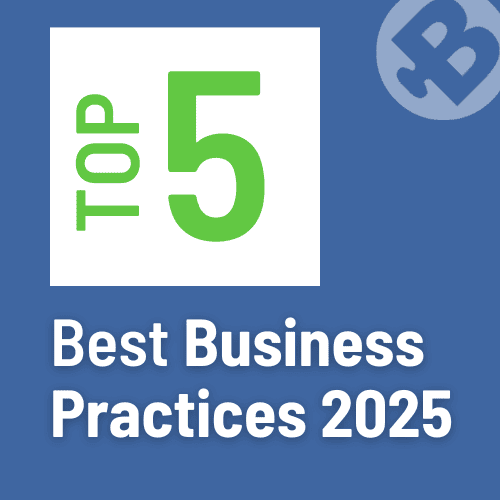
Running a successful hearing clinic requires an efficient blend of patient care, business management, and cutting-edge technology. Blueprint...
Read More
No comments