Practical tips for working remotely
Work together from anywhere. There are many ways to improve your practice and serve your patients, even if you find yourself working from home. We’ve outlined some ways you can use Blueprint OMS to make sure you and your staff are connected and productive.
Accessing important information and functions remotely:
Access Blueprint OMS from a home computer or laptop. As a web-based software, your team can access Blueprint OMS from any computer at any location! Please click here for instructions on accessing Blueprint OMS from a home computer or laptop. If you do not have your clinic Launch Link, please contact one of your colleagues with administrative privileges or send an email to support@blueprintsolutions.us.
Sync your Blueprint OMS schedule to your mobile device. Having visibility to your clinic schedule from your smartphone can be helpful in many situations. Add your Blueprint OMS schedule to your smartphone or tablet today. Please click here for step-by-step instructions.
Email and Fax documents from anywhere. With Blueprint OMS CloudDocs, you can view, print, email or fax any patient documents, even if you’re outside of the office. Did you know you can create statuses and categories for stored documents in Blueprint OMS? Navigating to Tools > Search documents will allow you to search for all documents with a specific status. Read more: CloudDocs.
Process Credit Cards over the phone (US only). Key enter your patients’ credit cards securely in seconds directly into Blueprint OMS. Through the Merchant Preferred integration, credit card payments can be processed directly in Blueprint OMS and immediately posted to a patient’s account. What’s more — Receipts can be emailed back to patients!
Communicate and coordinate when working remotely:
Communicate with coworkers (from anywhere) via Instant Chat. Collaborate directly with colleagues, even when you’re out of the office, via the Blueprint OMS Instant Chat option. Asking a question, determining the status of a patient file, or sending a quick “checking in” message couldn’t be easier. Read more: Instant Chat.
Use the Action Required panel for easy cancellation and no-show follow-ups. Designed to help you keep track of cancelled or no-show appointments, the Action Required panel on the Blueprint OMS schedule makes it easy to stay on top of communicating with your patients. With one click, you can see all appointments that require rescheduling, along with appointments yet to be confirmed. Read more: Action Required panel.
Let your patients schedule (and more importantly reschedule!) their own appointments on your website. Now more than ever it’s vital to give your patients the option of communicating with your practice online. Reduce the number of walk ins and voicemails by turning on your Blueprint OMS Online Patient Appointment Booking feature today! Allowing your patients to select from another available time slot on your schedule via your website provides a flexible option for both of you. Read more: Online Patient Appointment Booking.
Use Recalls to set reminders and create to-dos. The Blueprint OMS Recalls tool helps you organize your patient follow-ups. You can create new recalls or assign existing recalls to coworkers to create to-do lists and track progress. Creating the same recalls over-and-over again? Ask us about custom, automatic recalls. Read more: Recalls.
Have extra time due to patient cancellations? Here are a few suggestions:
Take a quick minute to turn on Marketing Automation. Use the next 60 seconds to turn on your Blueprint OMS Marketing Automation feature. Patients automatically receive emails from your practice at the right time in their hearing healthcare journey. Add your personal touch to the email messaging and let Blueprint OMS go to work for you.
Set up Automated Patient Reviews. Upon completing an appointment in Blueprint OMS, eligible patients can automatically receive an email or text message requesting they rate their experience — 5 star reviews are posted back on your website! It’s a fully automated, seamless integration to boost your word of mouth referrals with no extra work on your part. No online review partner yet? Check out MedPB or AudiolgyDesign.
Know your TeleAudiology and Video Conferencing options. As you are aware, many fitting modules now have some level of remote face-to-face connectivity with patients giving you the ability to make fitting adjustments remotely. Whether you work remotely often or are giving it a try for the first time, video conferencing is another way you can connect with your patients. We recommend Zoom as a simple video calling tool. Zoom is HIPAA compliant and is available in several different tiers. More information at www.zoom.com.
For a true TeleAudiology solution, contact our partners to review their remote testing and screening options:
- Grason-Stadler AMTAS.
- Teleaudiology conference presented by GSI: Here.
- Interacoustics Remote Audiology System (RAS).
- RAS overview video: Here.
- Telehealth in your Practice: What are you waiting for? By: Suzanne Younker, AuD
Add a COVID-19 disclaimer to your automated appointment reminders. Contact us at support@blueprintsolutions.us if you’d like to include a COVID-19 disclaimer on the bottom of your automated appointment reminders. A sample option is listed below:
Note: As a matter of preventative health and safety, if within the last 14 days you or anyone you have had close contact with has tested positive for Coronavirus OR has travelled outside of the country OR if you have flu-like symptoms, we cannot complete your appointment at this time. Please reschedule and contact your Doctor for next steps.
We hope this information helps. Please contact us with any questions.
Thanks!
Your Blueprint Solutions Support Team
Related Articles
Managed Care Tracking
Overview As more patients are fit with hearing aids obtained through a third-party administrator, Blueprint OMS provides a...
Read MoreNEW Spring Marketing Template Available!
We have collaborated with Oticon to bring you this new spring email marketing template! Are you a current...
Read More5 Business Practices to Implement in 2025
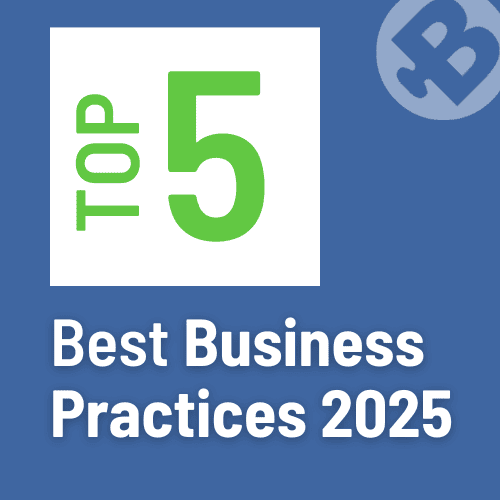
Running a successful hearing clinic requires an efficient blend of patient care, business management, and cutting-edge technology. Blueprint...
Read More
No comments