Oticon Intent Marketing Template – Ready for Upload!
July 29, 2024
|
Access the new Oticon Technology Letter in your Blueprint OMS
Easily reach out to patients with information about the new Oticon technology.
- Download the attached consumer database letter.
- Upload into Blueprint OMS under Setup > Templates > Marketing > Print save as type Patient correspondence for marketing campaigns.
- Run a marketing campaign to target specific patients and use the print option to merge patient and clinic information into your Oticon technology letter.
Letter:
Optionally, attach an Oticon technology letter as the print template for your Hearing aid upgrade marketing automation campaign.
Manual Marketing Campaign step-by-step guide
Follow the step-by-step guide below to manually generate a list of patients ready for an upgrade.
- Click the Marketing button on the main toolbar.
- In the Marketing screen, on the Manual campaigns tab, click Create new.
- In the Create campaign dialog box, type a campaign name. Select a communication method. Optionally, you may mark the campaign as a commercial message. Learn more here. Click Create.
- On the Manual campaigns tab, open the campaign by clicking the campaign name and clicking View members at the bottom of the screen, or double-click the campaign.
- The Selection criteria tab opens. Leave the Primary filter set to <All active clients>. Leave the Patient attributes filter set to OK to mail (or existing filter that appears based on the communication method selected in step 3 above).
- Click into the Additional filters section and select Last aid purchase. The default BEFORE operator populates. Double-click into the Value field and enter a date of 4 years ago (format: yyyy-mm-dd).

Optionally, add more filters to further narrow down the targeted list of patients. This image displays patients who are okay to mail, and whose last hearing aids were purchased 4 years ago or more as of today. - Click Execute to search for the targeted patients. The Selected patients tab opens. Click Ok on the prompt displaying the number of patients found.
- Click any output methods on the bottom of the Selected patients tab including Send email, Print, or Download.
Please contact us at support@blueprintsolutions.us or (877) 686-8410 for additional assistance.
Related Articles
New Features and Enhancements in v4.8
May 7, 2025 |
Tashia Mackenzie
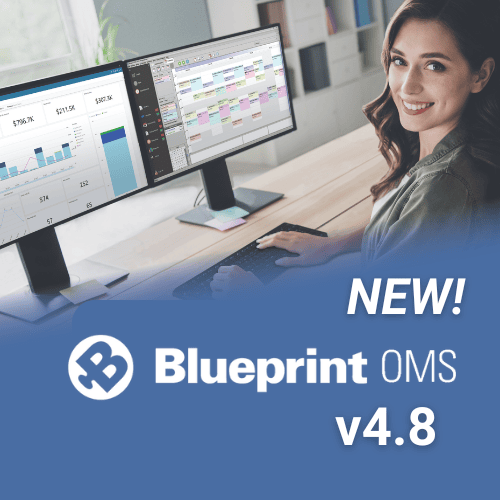
In this article: New Features: 1. Two-way Patient Texting (SMS) 2. Integration with Heidi Health (To learn more...
Read MoreNEW Marketing Templates Available from Oticon!
April 25, 2025 |
Leah Wosje
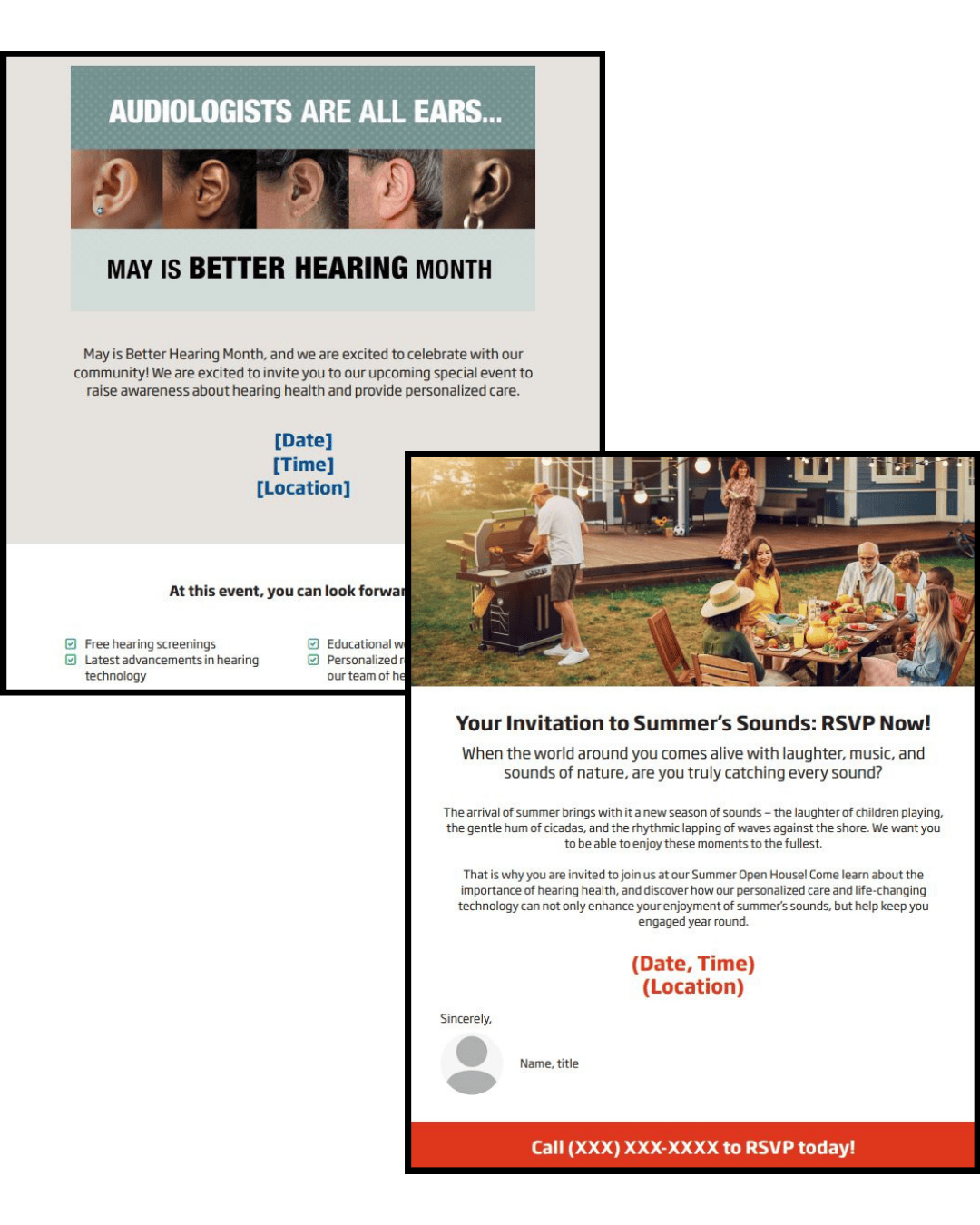
We have collaborated with Oticon to bring you two new email marketing templates for Better Hearing Month and...
Read MoreManaged Care Tracking
March 13, 2025 |
Mitchell Guimont
Overview As more patients are fit with hearing aids obtained through a third-party administrator, Blueprint OMS provides a...
Read More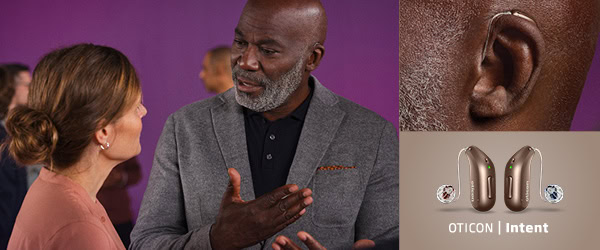
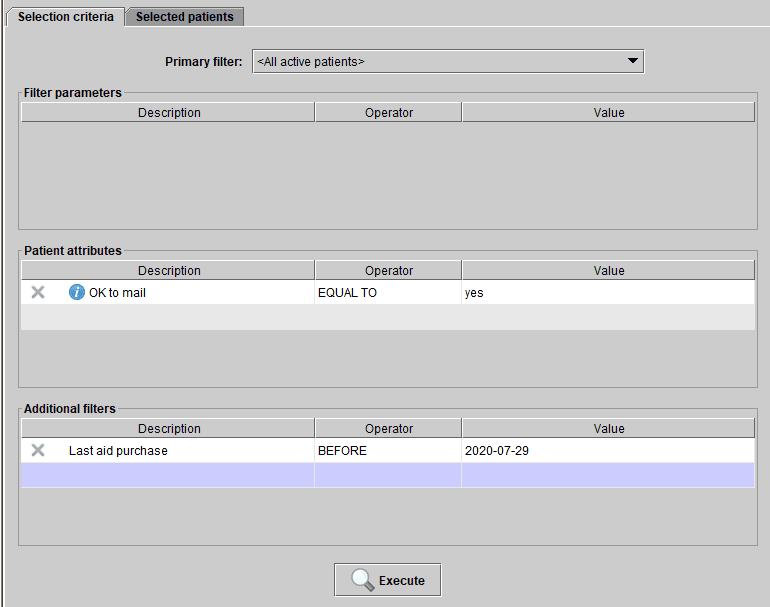
No comments