Upload – WORD Accounting Template
February 28, 2017
|
- In Blueprint OMS, click the Setup menu on the main toolbar.
- Double click on the Templates menu item and select Accounting.
- Click Create new.
- Locate the file and click Open.
- In the Create accounting template dialog box, give the template a Name, select the template type (Invoice, Estimate, Credit Memo), and fill in the remaining optional fields:
- Check the box next to the signature line options to default a signature line on the template for patients and/or 3rd parties. (Only visible when template type Invoice is selected)
- Type a default Disclaimer and/or Default note.
- Check the checkboxes where this accounting template should be used by default.
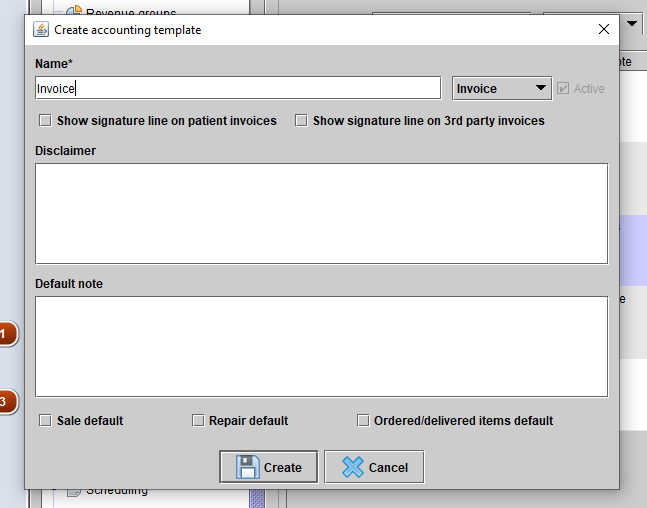 Click Create.
Click Create.
Posted in: Template Tool
Related Articles
Upload – WORD
November 1, 2016 |
Mitchell Guimont
IconUsers with the privilege titled Manage Templates will have access to the Template option in the Setup...
Read MoreUpload – PDF
November 1, 2016 |
Mitchell Guimont
IconUsers with the privilege titled Manage Templates will have access to the Template option in the Setup...
Read MoreCreate – Word Scratch
October 31, 2016 |
Mitchell Guimont
On the File menu, click Save As. Name the file, click the Save as type drop-down menu to...
Read More
No comments