Tech Tips: Fax and Email out of Blueprint OMS!
To ensure reliable email delivery for documents sent from your Blueprint OMS system, please follow the instructions here.
Emailing Documents
On the Patient browser tab, open the patient’s file.
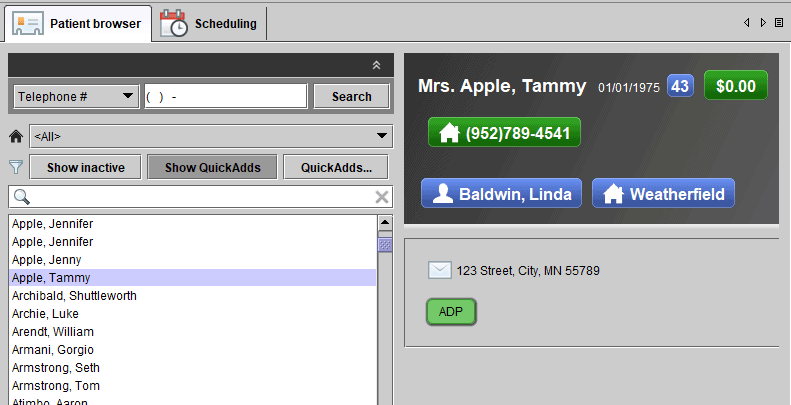
Click the Documents tab

Right-click on the desired document and select one of the following:
- Email patient
- Email alternate contact
- Email physician
- Email other

If selecting Email other, in the Select email recipient dialog box, click on another Blueprint OMS user or physician listed. Optionally, click MANUAL ENTRY to enter an outside email address.
Click NEXT.
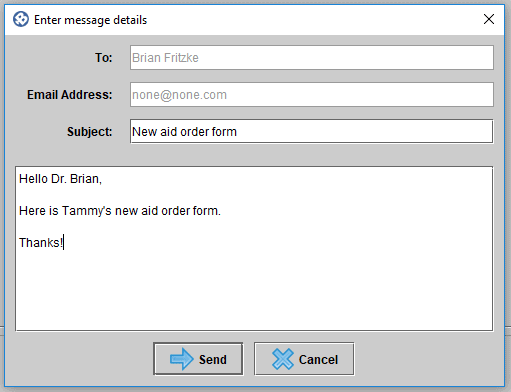
Optionally, add a personalized message and click SEND.
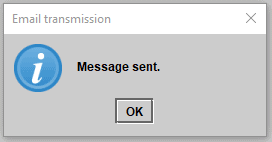
Click OK on the Message sent confirmation box.The sender will be cc’d on the email and receive a copy in their personal inbox.
Faxing Documents
On the Patient browser tab, open the patient’s file.
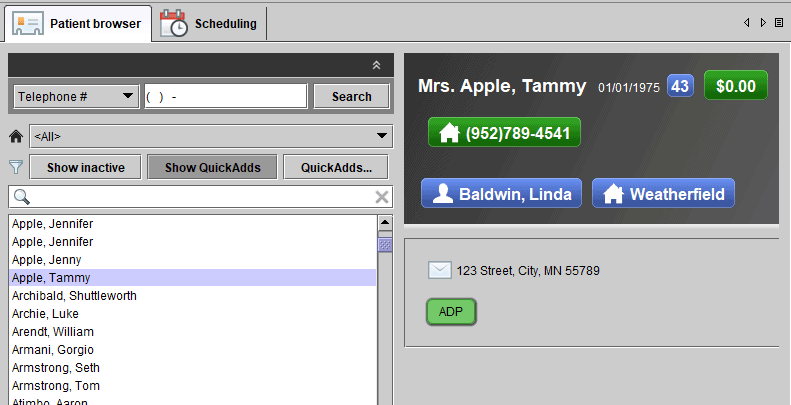
Click the Documents tab.

Right-click on the desired document and select one of the following:
- Fax physician.
- Fax insurer(s).
- Fax other.
If selecting Fax other, in the Select fax recipient dialog box, click on another physician or insurer listed. Optionally, click MANUAL ENTRY to enter an outside fax number.
Click NEXT.
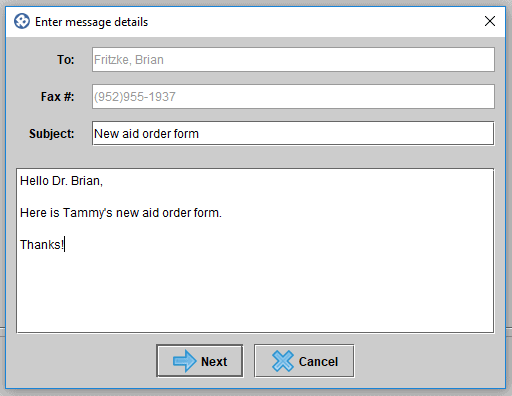
Optionally, add a personalized message and click SEND.
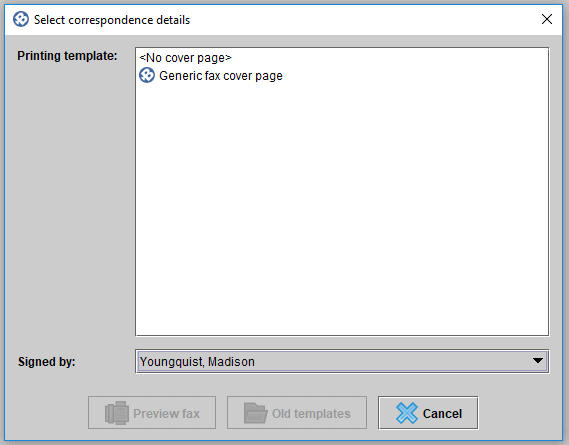
In the Select correspondence details dialog box, select a Printing template and optionally select a Signed by name.
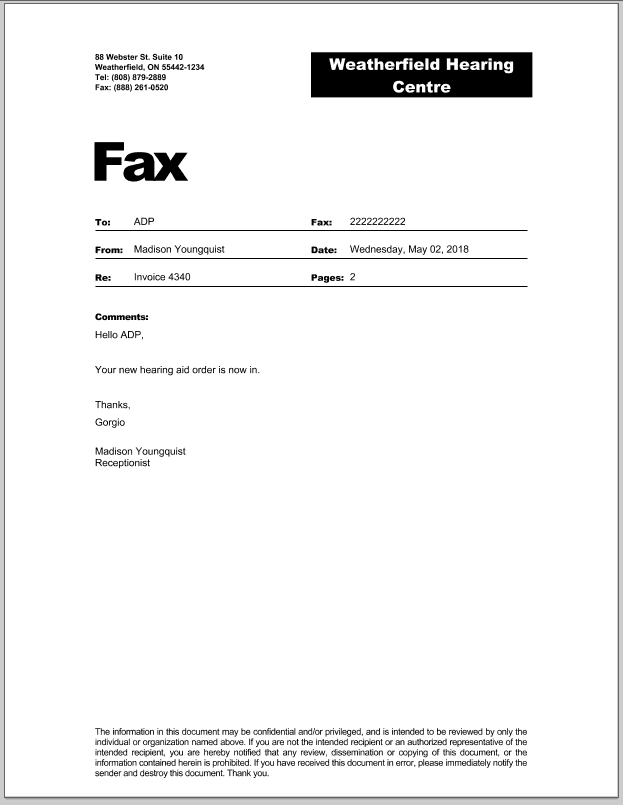
Click PREVIEW FAX.
A preview of the fax appears for review. Click SEND FAX.
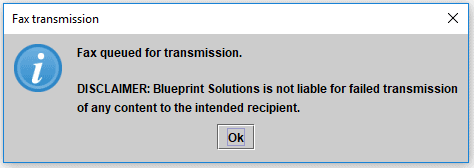
Click OK on the Fax transmission confirmation box.
To learn more about these current features, schedule a demo with our Training Team today!
Related Articles
NEW Spring Marketing Template Available!
We have collaborated with Oticon to bring you this new spring email marketing template! Are you a current...
Read More5 Business Practices to Implement in 2025
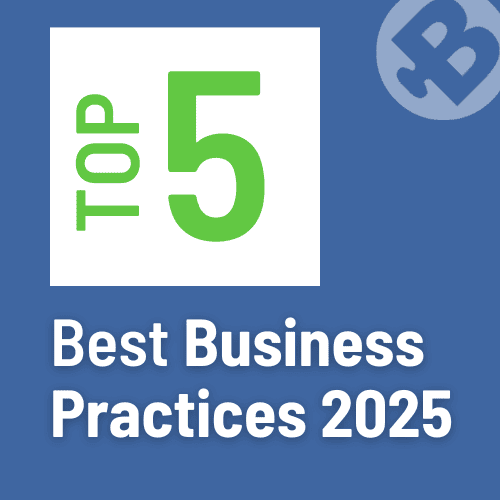
Running a successful hearing clinic requires an efficient blend of patient care, business management, and cutting-edge technology. Blueprint...
Read MoreNew Features and Enhancements in v4.7.1
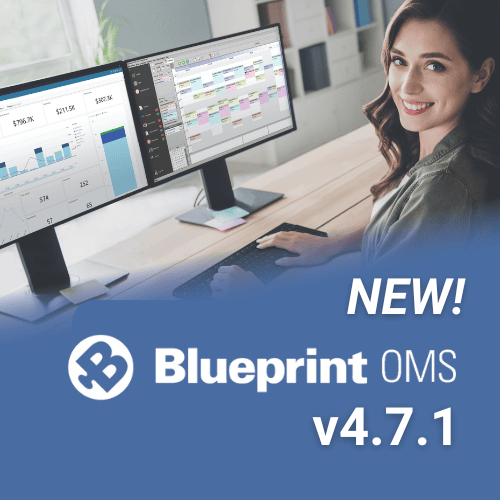
In this article: General Enhancements: Updated 837P “Submission Type” options for Box 19 (US only) New Integrated Scanner...
Read More
No comments