Newest Enhancements and Fixes in Update 2 of v3.0
In this article:
- Auto-populating Manufacturer forms now available for US and Canada
- Scheduling view settings are remembered between sessions
- New “Patient ready” notification
- New “Merge patients” function
- Patient-specific notes for marketing groups
- New “Do not text” setting in Patient details
- Enhanced filtering in the Patient journal
- Manage audiometers from the Setup menu
- Manage Online Review integration from the Setup menu
—
Auto-populating Manufacturer forms now available for US and Canada
Many of the most frequently used manufacturer forms are now available in Blueprint OMS, including:
- Custom hearing aid order forms
- Repair order forms
- Earmold order forms
- Loss and damage forms
- Return for credit forms
Manufacturers included are Oticon, Phonak, Unitron, Resound, Signia/Siemens, Widex, and Starkey.
When placing a new hearing aid order or repair order, clinics can now select any manufacturer-specific order form from a list of templates.
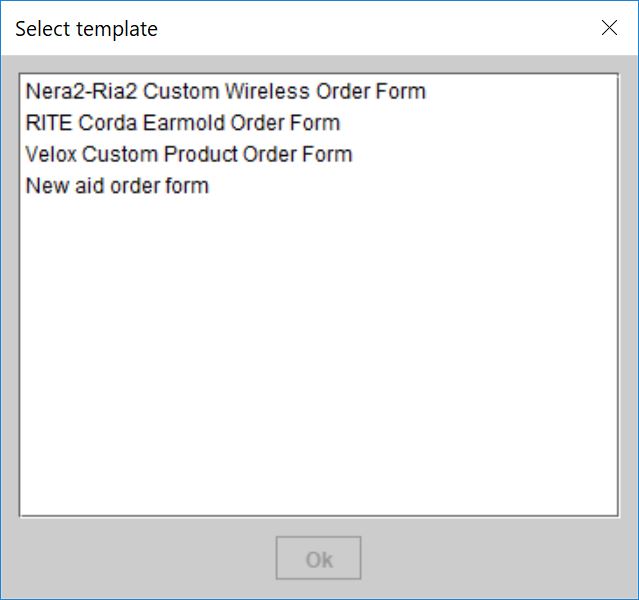
Additionally, right-clicking on any hearing aid order will retrieve a list of all order forms available for the specified device manufacturer. Manufacturer forms will automatically populate with clinic, patient and hearing aid information, and on-screen editing allows for entry of any additional information. Completed forms can be easily sent to the manufacturer by email or fax.
![]()
Manufacturer forms for clinics in the UK will become available as we receive them.
If your clinic is outside the US, Canada or the UK, or you would like to have additional forms added to your system, you may send manufacturer forms to us at support@blueprintsolutions.us. Forms must be in PDF format and must be digital (not scanned).
—
Scheduling view settings are remembered between sessions
Scheduling view settings will now be saved and retained between user sessions, even after closing and relaunching Blueprint OMS. Saved settings include the location selected, date range (e.g. 1 day, 5 day, 31 day), provider/appointment status/appointment type filtering, panel sizing and more.
—
New “Patient ready” notifications
The new “Ready” appointment status indicates that a patient has completed any necessary paperwork and is ready to be seen by the provider.
Marking an appointment “Ready” will send a second pop-up notification to the provider (this follows the first notification, sent when the appointment was marked “Arrived”).
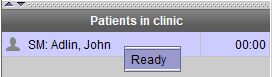
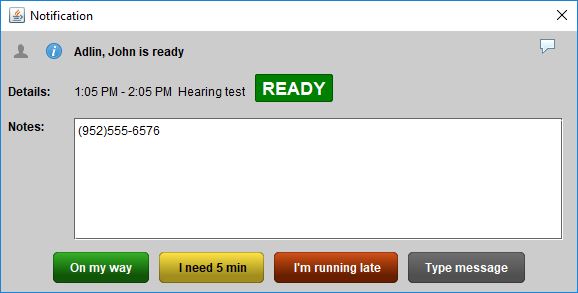
Optionally, an appointment can be marked “Arrived and ready” in one step, so that the provider receives just a single “Patient ready” notification.
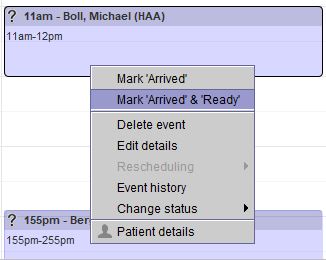
—
New “Merge patients” function
Duplicate patient files can now be merged together using the Merge patient option from the Patient menu.
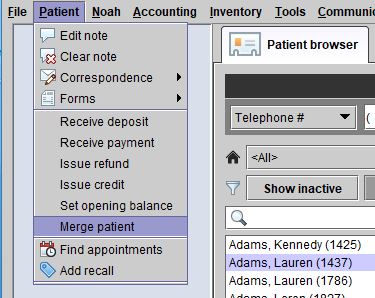
The Merge patients wizard will allow you to choose the patients to be merged and resolve any discrepancies between the two files.
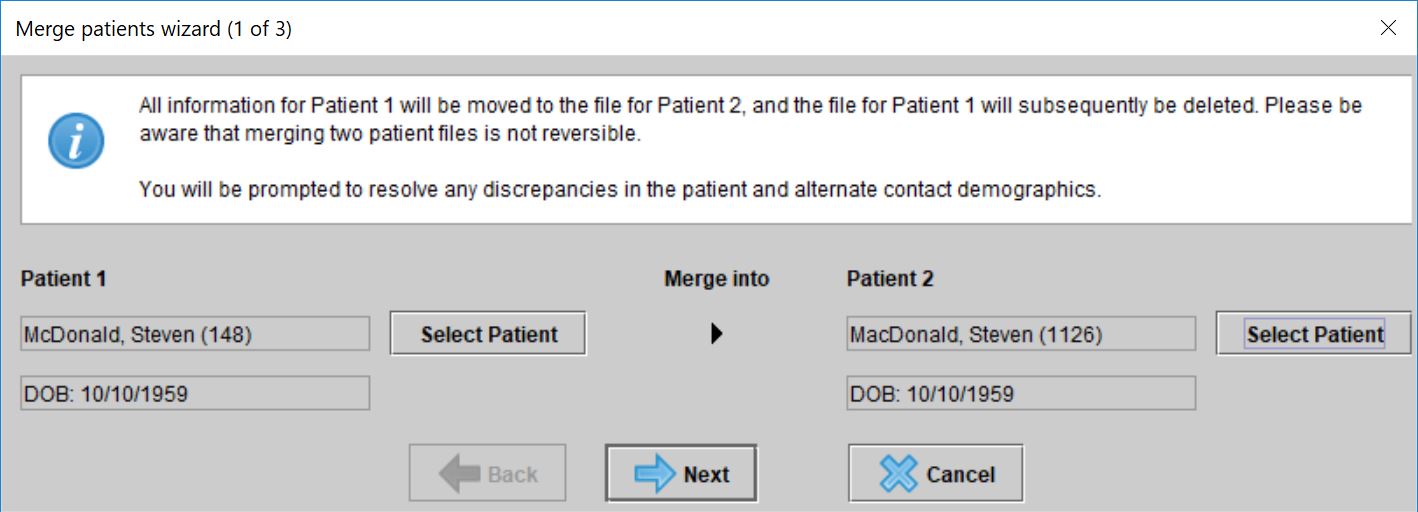
—
Patient-specific notes for marketing groups
A patient-specific note can now be added to the patient’s entry in a marketing group.
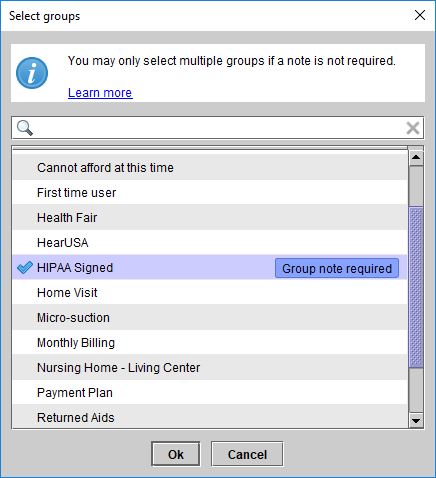
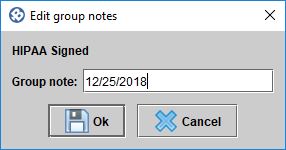
These notes will be shown on the patient’s Marketing and Summary tabs, as well as the Group details.

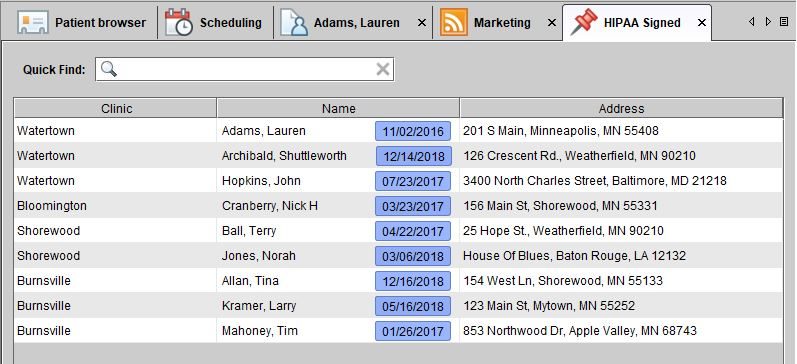
—
New “Do not text” setting in Patient details
Mobile phone numbers (for both patients and alternate contacts) may now be marked as “Do not text.” Phone numbers with this setting checked will not receive automated appointment reminders via text message (SMS).
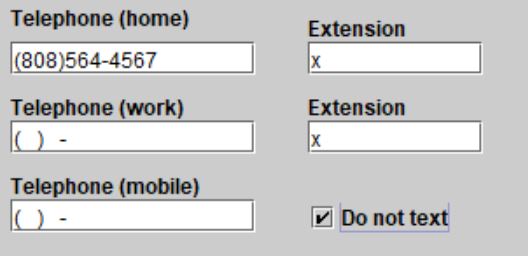
—
Enhanced filtering in the patient journal
Previously, the patient’s Journal could only be filtered by entry type. Now, it can be filtered by entry types, users (or both!). Additionally, appointment entries can now be hidden by unselecting the “Show appointments” setting.
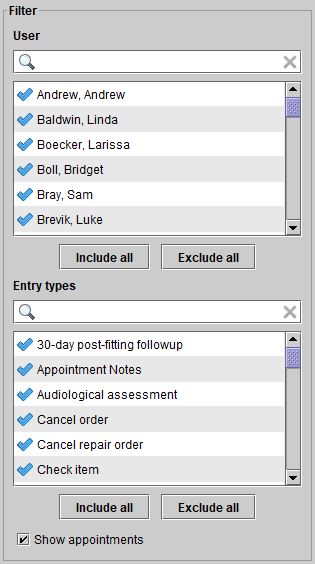
—
Manage audiometers from the “Setup” menu
Audiometers can now be managed from the Blueprint OMS Setup menu. This allows users to select the correct audiometer from a drop-down menu when entering audiograms, instead of typing those details manually each time.
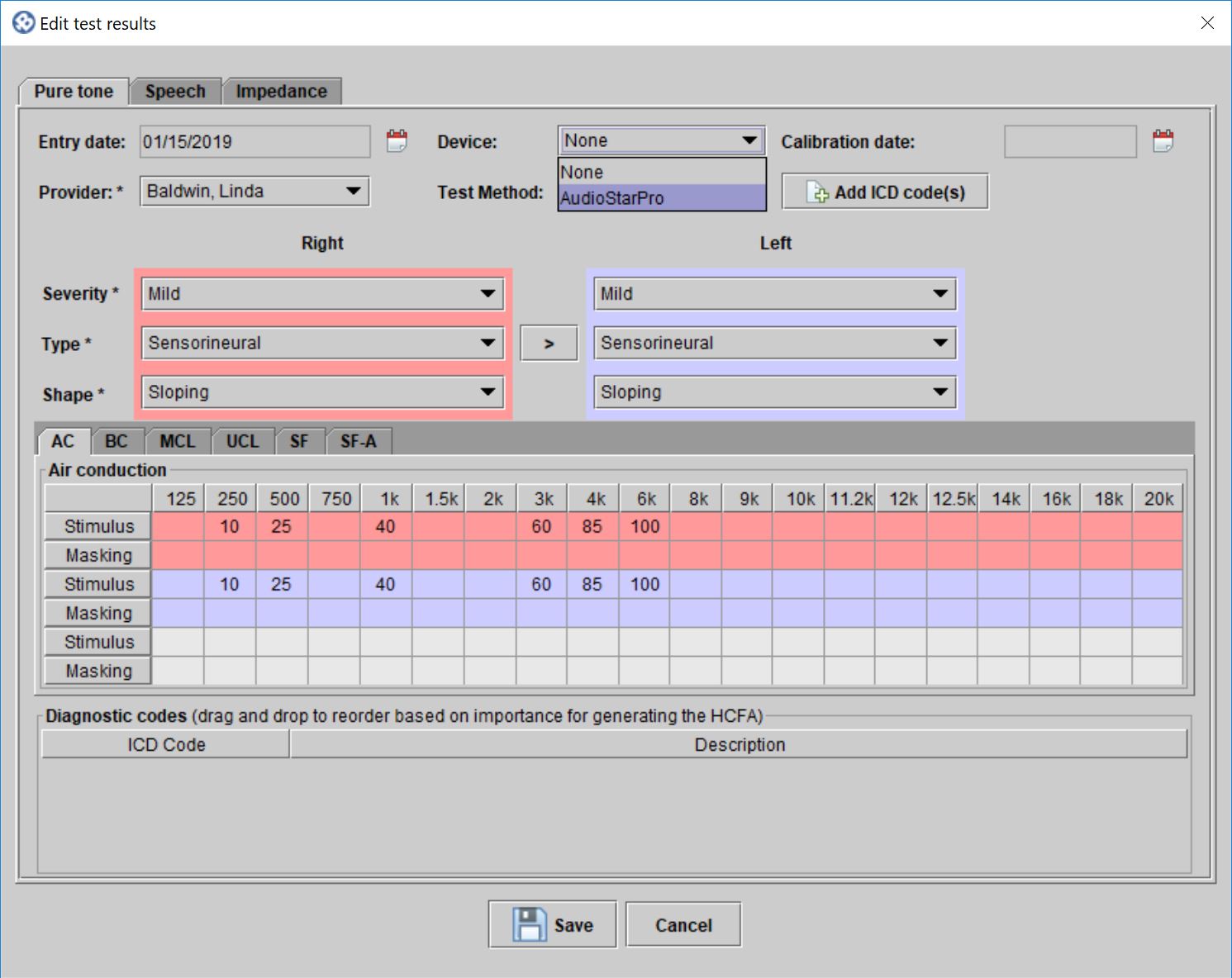
For clinics using NOAH integration, audiometers referenced on NOAH audiograms will automatically be added to the Audiometers list in Blueprint OMS.
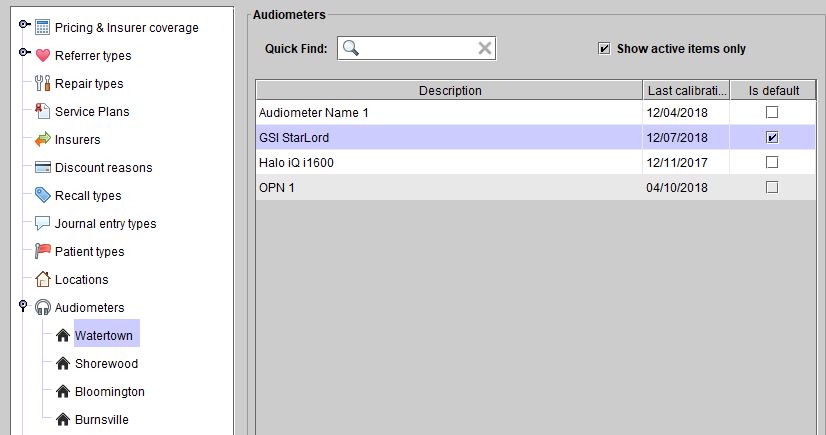
—
Manage Online Review integration from the “Setup” menu
For clinics using one of our Online review integrations, you can now select which appointment types should be enabled for online reviews from the Setup menu under Scheduling –> Event types.
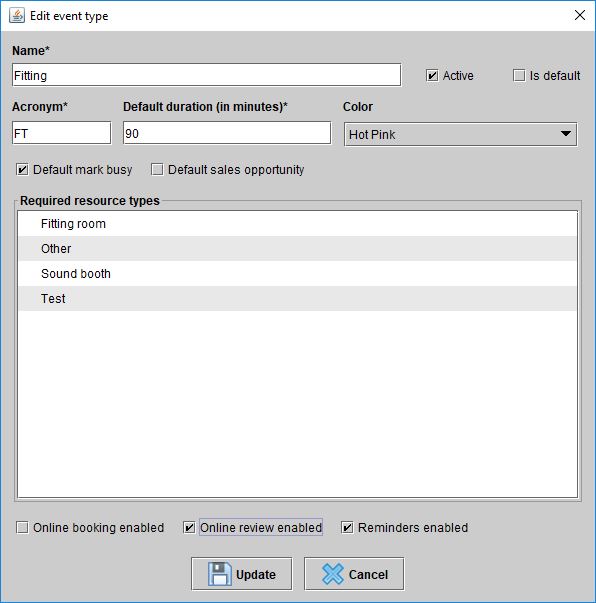
—
Want to learn more about these features? Our support team is always ready to assist! Get started by visiting our Help Center!
Related Articles
Managed Care Tracking
Overview As more patients are fit with hearing aids obtained through a third-party administrator, Blueprint OMS provides a...
Read MoreNEW Spring Marketing Template Available!
We have collaborated with Oticon to bring you this new spring email marketing template! Are you a current...
Read More5 Business Practices to Implement in 2025
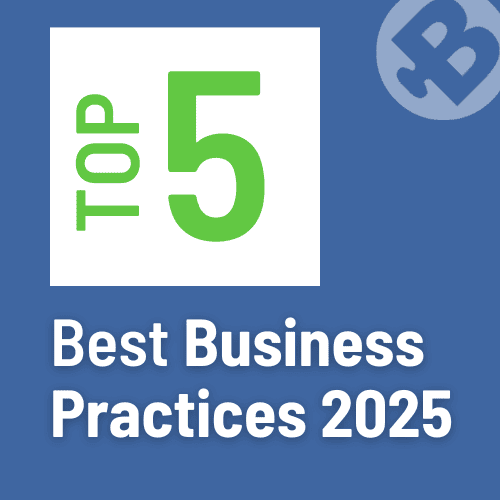
Running a successful hearing clinic requires an efficient blend of patient care, business management, and cutting-edge technology. Blueprint...
Read More
No comments